Zero88 FROG 2 Instruction Manual Page 1
Browse online or download Instruction Manual for Floodlights Zero88 FROG 2. Zero88 FROG 2 Instruction manual [en] User Manual
- Page / 184
- Table of contents
- BOOKMARKS
- FROG 2 1
- OPERATING MANUAL 1
- FROG 2 OPERATING MANUAL 3
- The Frog 2 Lighting Desk 8
- Introduction 10
- Front Panel Controls 10
- The Frog 2 Development Team 16
- Quick Start Tutorial 17
- Adding Fixtures 18
- Patching Fixtures 19
- Editing Fixtures 21
- Desk Setup 23
- Saving Shows 24
- Loading Shows 25
- Clear Options 25
- Exiting Setup 25
- The Program Window 26
- Controlling Fixtures 27
- User Definable Faders (UDF) 36
- User Definable Keys (UDK) 37
- Groups 38
- Patch Views 44
- Auto Menus 55
- Absolute Addressing 56
- Network 71
- Group Window 77
- Master Groups 78
- Automatic Groups 78
- User Defined Groups 78
- Naming Groups 79
- Copying Groups 79
- Moving Groups 79
- Deleting Groups 79
- Selecting Fixtures 83
- Tagging Parameters 86
- Smart Tags 87
- The Command Line 87
- Record Options Window 88
- Fade and Delay Times 92
- Wheel Editing Modes 95
- Try Cue Function 97
- Highlight Function 97
- Home Function 98
- Active Key 99
- Programming 100
- Update Options Window 100
- Knockout Function 102
- Park Function 102
- Rem Dim Function 102
- Cues, Stacks and Pages 103
- The Cue Stack Window 104
- Programming Cues 107
- Naming Cues 108
- Editing Cue Output Levels 108
- Editing Cue Triggers 109
- Adding Macros to Cues 110
- Playing Back Cues 111
- Copying Cues 113
- Moving Cues 113
- Deleting Cues 113
- Cue Stacks 114
- Cue Stack Directory Window 114
- Naming Cue Stacks 115
- Copying Cue Stacks 115
- Moving Cue Stacks 115
- Deleting Cue Stacks 115
- Cue Stack Setup Window 116
- Page Window 123
- Naming Pages 124
- User Definable Faders (UDFs) 125
- User Definable Faders 126
- The UDF / UDK Window 126
- The UDF Setup Window 127
- Group UDF 131
- Fixture Parameter UDF 131
- Cue UDF 131
- Channel Data UDF 132
- Time UDF 132
- Override UDF 133
- Virtual Playback Master UDF 133
- User Definable Keys (UDKs) 135
- User Definable Keys 136
- The UDK Setup Window 136
- Group UDK 138
- Fixture UDK 138
- Palette UDK 138
- Cue UDK 139
- Channel Data UDK 139
- Macro UDK 139
- Editing User Definable Keys 140
- Palettes 141
- Recording Palettes 142
- Naming Palettes 142
- Outputting Palettes 142
- Copying Palettes 143
- Moving Palettes 143
- Deleting Palettes 143
- Effects 145
- Standard Effects 146
- Effect Parameters 147
- Applying Effects 148
- The Effects Window 149
- Recording Effects 150
- Naming Effects 150
- Outputting Effects 151
- Copying Effects 151
- Moving Effects 151
- Deleting Effects 151
- In-Built Macros 153
- The Macro Window 155
- Recording a Macro 155
- Other Features 157
- Screen Navigation Keys 158
- Mouse Operation on Windows 158
- Preview Cue Window 159
- Preview Palette Windows 160
- Preview Group Window 161
- Preview Page Window 161
- Preview UDF / UDK Windows 162
- Preview Macro Window 162
- Output Window 163
- DMX Output Window 165
- Active Playback Window 165
- User Views 166
- Software Updates 168
- Glossary 169
- Technical Specification 173
- Remote Input 174
- 1 Not Connected 176
- 3 +12V 176
- DMX Input 177
- DMX Output 177
Summary of Contents
FROG 2 OPERATING MANUAL
Introduction Page 10 Frog 2 Operating Manual – Issue 4.3 Front Panel Controls This section of the manual describes the controls and displ
Programming Page 100 Frog 2 Operating Manual – Issue 4.3 Update Options Window After setting up data in the Program Window and pressing
Programming Frog 2 Operating Manual – Issue 4.3 Page 101 Tracking Options Below the source options section there is a row of buttons containing the t
Programming Page 102 Frog 2 Operating Manual – Issue 4.3 Knockout Function The [Knockout] key releases the selected fixtures completely from any
Cues, Stacks and Pages Frog 2 Operating Manual – Issue 4.3 Page 103 Cues, Stacks and Pages The desk provides a total of 1000 user programmable Cue
Cues, Stacks and Pages Page 104 Frog 2 Operating Manual – Issue 4.3 The Cue Stack Window Press the [Cue Stack] soft key on the touch screen to di
Cues, Stacks and Pages Frog 2 Operating Manual – Issue 4.3 Page 105 Cue Details Button Pressing this soft button is the equivalent of entering the
Cues, Stacks and Pages Page 106 Frog 2 Operating Manual – Issue 4.3 Learn Button Pressing the [Learn] button in the Cue Stack Window sets the cue
Cues, Stacks and Pages Frog 2 Operating Manual – Issue 4.3 Page 107 Programming Cues Once you have set up a look that you like, by selec
Cues, Stacks and Pages Page 108 Frog 2 Operating Manual – Issue 4.3 Naming Cues Select the cue in the Cue Stack Window and press the SET
Cues, Stacks and Pages Frog 2 Operating Manual – Issue 4.3 Page 109 Editing Cue Fade and Delay Times Editing fade times and delay times is carried
Introduction Frog 2 Operating Manual – Issue 4.3 Page 11 User Definable Faders (UDF) This section of the front panel contains 100 pages of 10 use
Cues, Stacks and Pages Page 110 Frog 2 Operating Manual – Issue 4.3 Adding Macros to Cues The desk provides a number of in-built macros r
Cues, Stacks and Pages Frog 2 Operating Manual – Issue 4.3 Page 111 Playing Back Cues Before playing back the programmed cues in a cue sta
Cues, Stacks and Pages Page 112 Frog 2 Operating Manual – Issue 4.3 Using the Pause Key If at any time you wish to pause the cue stack when it is
Cues, Stacks and Pages Frog 2 Operating Manual – Issue 4.3 Page 113 Copying Cues To copy a cue to another cue in the same cue stack or
Cues, Stacks and Pages Page 114 Frog 2 Operating Manual – Issue 4.3 Cue Stacks The Frog 2 desk provides 1000 user programmable cue stacks. A progr
Cues, Stacks and Pages Frog 2 Operating Manual – Issue 4.3 Page 115 Naming Cue Stacks To assign a name to a cue stack enter either of the following
Cues, Stacks and Pages Page 116 Frog 2 Operating Manual – Issue 4.3 Cue Stack Setup Window The control parameters for an individual cue stack are
Cues, Stacks and Pages Frog 2 Operating Manual – Issue 4.3 Page 117 Block When this option is selected, all the cues in the cue stack are changed i
Cues, Stacks and Pages Page 118 Frog 2 Operating Manual – Issue 4.3 Master Fader The operation of the MASTER fader for a cue stack is
Cues, Stacks and Pages Frog 2 Operating Manual – Issue 4.3 Page 119 Chase Options Select the [Chase] button in the Cue Stack Setup Window. Turn In
Introduction Page 12 Frog 2 Operating Manual – Issue 4.3 Manual Playbacks This section of the front panel contains 100 pages of 10 m
Cues, Stacks and Pages Page 120 Frog 2 Operating Manual – Issue 4.3 Speed The Speed modifier determines how fast the chase runs (range 0 – 200 bp
Cues, Stacks and Pages Frog 2 Operating Manual – Issue 4.3 Page 121 Trigger Options Select the [Trigger] button in the Cue Stack Setup Window: Th
Cues, Stacks and Pages Page 122 Frog 2 Operating Manual – Issue 4.3 Move on Dark Options Select the [Move on Dark] button in the Cue Stack Setup Wi
Cues, Stacks and Pages Frog 2 Operating Manual – Issue 4.3 Page 123 Pages The Frog 2 desk provides 100 pages of playbacks; each page containing 10 p
Cues, Stacks and Pages Page 124 Frog 2 Operating Manual – Issue 4.3 Loading a Page onto the Playbacks To load a page of cue stacks onto the physi
User Definable Faders Frog 2 Operating Manual – Issue 4.3 Page 125 User Definable Faders (UDFs) The Frog 2 provides 100 pages of 10 User D
User Definable Faders Page 126 Frog 2 Operating Manual – Issue 4.3 The UDF / UDK Window To display the User Definable Faders / Keys Windo
User Definable Faders Frog 2 Operating Manual – Issue 4.3 Page 127 The UDF Setup Window To display the UDF Setup Window on the touch scree
User Definable Faders Page 128 Frog 2 Operating Manual – Issue 4.3 Flash Mode If the Flash Mode is set to Flash - the corresponding data assigned
User Definable Faders Frog 2 Operating Manual – Issue 4.3 Page 129 Mix Modes A number of Mix Mode options are available depending on the item that
Introduction Frog 2 Operating Manual – Issue 4.3 Page 13 Function and Numeric Keypads Function Keypad The Function Keypad contains 19 labelled fu
User Definable Faders Page 130 Frog 2 Operating Manual – Issue 4.3 UDF Controls … This option in the UDF Setup Window allows you to sel
User Definable Faders Frog 2 Operating Manual – Issue 4.3 Page 131 Group UDF The Group UDF is used for controlling the intensity (brightness) param
User Definable Faders Page 132 Frog 2 Operating Manual – Issue 4.3 Channel Data UDF The Channel Data UDF allows the user to record fixtur
User Definable Faders Frog 2 Operating Manual – Issue 4.3 Page 133 Override UDF It is possible to assign a UDF to become an Override fader. This a
User Definable Faders Page 134 Frog 2 Operating Manual – Issue 4.3 Editing User Definable Faders To edit a UDF enter the following command: LOAD
User Definable Keys Frog 2 Operating Manual – Issue 4.3 Page 135 User Definable Keys (UDKs) The Frog 2 desk provides 100 pages of 20 User
User Definable Keys Page 136 Frog 2 Operating Manual – Issue 4.3 The UDK Setup Window To display the UDK Setup Window on the touch screen, hold d
User Definable Keys Frog 2 Operating Manual – Issue 4.3 Page 137 Flash Mode The Flash Mode option is only applicable to UDK’s containing Channel Da
User Definable Keys Page 138 Frog 2 Operating Manual – Issue 4.3 Group UDK The Group UDK is used for selecting a group. To assign a Group to a U
User Definable Keys Frog 2 Operating Manual – Issue 4.3 Page 139 Cue UDK The Cue UDK is used to output the fixture data programmed in an individual
Introduction Page 14 Frog 2 Operating Manual – Issue 4.3 User Definable Keys (UDK) This section of the front panel contains 100 pages of 20 Use
User Definable Keys Page 140 Frog 2 Operating Manual – Issue 4.3 Editing User Definable Keys To edit a UDK enter the following command: LOAD &l
Palettes Frog 2 Operating Manual – Issue 4.3 Page 141 Palettes The Frog 2 desk provides you with four sets of 200 palettes. The palettes are stored
Palettes Page 142 Frog 2 Operating Manual – Issue 4.3 Recording Palettes Programming a palette is simple and similar to recording a cue. Set up
Palettes Frog 2 Operating Manual – Issue 4.3 Page 143 Copying Palettes To copy a palette from one location to another, enter one of the following c
Palettes Page 144 Frog 2 Operating Manual – Issue 4.3
Effects Frog 2 Operating Manual – Issue 4.3 Page 145 Effects The Frog 2 desk provides a powerful effects generator with a number of standard effect
Effects Page 146 Frog 2 Operating Manual – Issue 4.3 Standard Effects The Effects Palette Window contains the following standard effects w
Effects Frog 2 Operating Manual – Issue 4.3 Page 147 Effect Parameters The following effect parameters are generated by the standard effec
Effects Page 148 Frog 2 Operating Manual – Issue 4.3 Effect Parameters on the Wheels When the effect wheel groups are active (ie the EF
Effects Frog 2 Operating Manual – Issue 4.3 Page 149 The Effects Window The Effects Window displays the Effect Parameters for each parameter of
Introduction Frog 2 Operating Manual – Issue 4.3 Page 15 Touch Screen The LCD touch screen on the front panel of the desk is used primarily for d
Effects Page 150 Frog 2 Operating Manual – Issue 4.3 Recording Effects Programming an effect palette is similar to recording other palettes. Set
Effects Frog 2 Operating Manual – Issue 4.3 Page 151 Outputting Effects Select a fixture or group of fixtures and then enter one of the following c
Effects Page 152 Frog 2 Operating Manual – Issue 4.3
Macros Frog 2 Operating Manual – Issue 4.3 Page 153 Macros The Frog 2 desk provides a number of in-built macros and 200 user programma
Macros Page 154 Frog 2 Operating Manual – Issue 4.3 CD Player Control Macros The following in-built macros are used to control the CD player: DPT
Macros Frog 2 Operating Manual – Issue 4.3 Page 155 The Macro Window To display the Macro Window on the monitor, hold down the SHIFT key and then
Macros Page 156 Frog 2 Operating Manual – Issue 4.3 Naming a Macro To name a macro enter the following command: MACRO N SET or SET MACRO N ENT
Other Features Frog 2 Operating Manual – Issue 4.3 Page 157 Other Features Windows The Frog 2 allows you to display a number of different windows on
Other Features Page 158 Frog 2 Operating Manual – Issue 4.3 Screen Navigation Keys The five screen navigation keys to the left of the to
Other Features Frog 2 Operating Manual – Issue 4.3 Page 159 Preview Cue Window The contents of a programmed cue can be seen by displaying the Previe
Introduction Page 16 Frog 2 Operating Manual – Issue 4.3 Group, Attribute, Cursor Keys and Control Wheels The GROUP key is used when selecti
Other Features Page 160 Frog 2 Operating Manual – Issue 4.3 Preview Palette Windows The contents of a palette can be seen by displaying the Previe
Other Features Frog 2 Operating Manual – Issue 4.3 Page 161 Preview Group Window The contents of a group can be seen by displaying the Preview Gro
Other Features Page 162 Frog 2 Operating Manual – Issue 4.3 Preview UDF / UDK Windows The contents of a programmed UDF or UDK can be seen by displ
Other Features Frog 2 Operating Manual – Issue 4.3 Page 163 Output Window The Output Window displays the outputs which are coming from all
Other Features Page 164 Frog 2 Operating Manual – Issue 4.3 Source When the [Source] button is selected, the Output Window displays the source of
Other Features Frog 2 Operating Manual – Issue 4.3 Page 165 DMX Output Window The DMX Output Window displays the outputs of all 512 channels from o
Other Features Page 166 Frog 2 Operating Manual – Issue 4.3 User Views The Frog 2 desk provides the facility to save up to 5 user defi
Other Features Frog 2 Operating Manual – Issue 4.3 Page 167 Naming a User View It is possible to name a user view by entering one of the following
Other Features Page 168 Frog 2 Operating Manual – Issue 4.3 Artnet The Frog 2 is capable of outputting its DMX data over Ethernet, using the Artne
Glossary Frog 2 Operating Manual – Issue 4.3 Page 169 Glossary This section of the manual contains a list of terms used with the Frog 2 desk: Acti
Quick Start Tutorial Frog 2 Operating Manual – Issue 4.3 Page 17 Quick Start Tutorial Getting Started Prior to powering up the desk, it is essentia
Glossary Page 170 Frog 2 Operating Manual – Issue 4.3 DMX-512 Standard communications protocol for moving heads and dimmers. 512 channe
Glossary Frog 2 Operating Manual – Issue 4.3 Page 171 Latch A function of UDF Flash buttons and UDKs, which enables them to have a t
Glossary Page 172 Frog 2 Operating Manual – Issue 4.3 Tagging The method of marking parameters to be programmed. Only Tagged parameters are re
Technical Specification Frog 2 Operating Manual – Issue 4.3 Page 173 Technical Specification Power Supply A separate inline transformer with 4
Technical Specification Page 174 Frog 2 Operating Manual – Issue 4.3 Remote Input An 8 pin DIN connector providing 6 remote switches (common groun
Technical Specification Frog 2 Operating Manual – Issue 4.3 Page 175 MIDI 2 x 5 pin DIN connectors providing MIDI input and MIDI thru. Connector P
Technical Specification Page 176 Frog 2 Operating Manual – Issue 4.3 External Storage Devices The primary method of storage for the Frog 2 is v
Technical Specification Frog 2 Operating Manual – Issue 4.3 Page 177 DMX Input 5 pin XLR, not isolated, with voltage protection. Data on channels 1
Technical Specification Page 178 Frog 2 Operating Manual – Issue 4.3
Index Frog 2 Operating Manual – Issue 4.3 Page 179 Index A Absolute Addressing...56 Active Key...
Quick Start Tutorial Page 18 Frog 2 Operating Manual – Issue 4.3 Adding Fixtures Once in the Setup screen, the first task you need to p
Index Page 180 Frog 2 Operating Manual – Issue 4.3 E Editing Fixtures ...46 Alignment ...
Index Frog 2 Operating Manual – Issue 4.3 Page 181 Remote...74 WYSIWYG ...
Index Page 182 Frog 2 Operating Manual – Issue 4.3 Reset Desk ...70 S Saving Shows ...
For news, views and the latest software visit the Zero 88 Product Support Forum at: www.zero88.com Zero 88 Usk House
Quick Start Tutorial Frog 2 Operating Manual – Issue 4.3 Page 19 Patching Fixtures After adding the fixtures into the schedule, the next step is to
Quick Start Tutorial Page 20 Frog 2 Operating Manual – Issue 4.3 Patching a Group of Fixtures To patch an entire group of fixtures (eg All MAC 250
Quick Start Tutorial Frog 2 Operating Manual – Issue 4.3 Page 21 Editing Fixtures The Edit Fixtures screen allows you to perform the following func
Quick Start Tutorial Page 22 Frog 2 Operating Manual – Issue 4.3 Naming Fixtures Use the arrow keys to move the cursor to the Name colu
Quick Start Tutorial Frog 2 Operating Manual – Issue 4.3 Page 23 Desk Setup The Desk Setup function allows you to configure or customise the settin
Quick Start Tutorial Page 24 Frog 2 Operating Manual – Issue 4.3 Saving Shows The Frog 2 will save the show automatically to its internal memory
Quick Start Tutorial Frog 2 Operating Manual – Issue 4.3 Page 25 Loading Shows Shows can be loaded onto the Frog 2 from either CD or USB Storage De
Quick Start Tutorial Page 26 Frog 2 Operating Manual – Issue 4.3 The Program Window The Program Window is central to the programming functionalit
Quick Start Tutorial Frog 2 Operating Manual – Issue 4.3 Page 27 Controlling Fixtures Once you have added fixtures to the schedule, patched
Quick Start Tutorial Page 28 Frog 2 Operating Manual – Issue 4.3 Controlling Intensity The intensity parameter of the selected fixture(s) can be c
Quick Start Tutorial Frog 2 Operating Manual – Issue 4.3 Page 29 Controlling Colour, Beamshape and Position Parameters The colour, beamshape and
FROG 2 OPERATING MANUAL If a portable or temporary three phase mains supply is used to power this desk, we recommend that the desk mains plug is r
Quick Start Tutorial Page 30 Frog 2 Operating Manual – Issue 4.3 Tagging Parameters On the Frog 2 desk, fixture parameters must be ‘tagge
Quick Start Tutorial Frog 2 Operating Manual – Issue 4.3 Page 31 Cues Once you have set up a look that you like you can then record that state into
Quick Start Tutorial Page 32 Frog 2 Operating Manual – Issue 4.3 Adjusting Fade and Delay Times As well as the actual output levels recorded in th
Quick Start Tutorial Frog 2 Operating Manual – Issue 4.3 Page 33 Editing Cues To edit a cue, the simplest method is to load it into the Program Wind
Quick Start Tutorial Page 34 Frog 2 Operating Manual – Issue 4.3 Palettes The Frog 2 provides the user with four sets of 200 palettes. The palett
Quick Start Tutorial Frog 2 Operating Manual – Issue 4.3 Page 35 Recording Palettes Programming a palette is simple and very similar to recording a
Quick Start Tutorial Page 36 Frog 2 Operating Manual – Issue 4.3 User Definable Faders (UDF) The desk provides 100 pages of 10 User Definable Fad
Quick Start Tutorial Frog 2 Operating Manual – Issue 4.3 Page 37 User Definable Keys (UDK) The desk provides 100 pages of 20 user definable keys. T
Quick Start Tutorial Page 38 Frog 2 Operating Manual – Issue 4.3 Groups The Frog 2 provides 200 user definable Groups. Groups are most commonl
Setup Frog 2 Operating Manual – Issue 4.3 Page 39 Setup In Setup the desk provides functions for setting up the desk - assigning, patch
Page 4 Frog 2 Operating Manual – Issue 4.3 Introduction... 7 This Manual...
Setup Page 40 Frog 2 Operating Manual – Issue 4.3 Patch The Patch option allows you to assign fixture types, patch them to the DMX outputs, adjust
Setup Frog 2 Operating Manual – Issue 4.3 Page 41 User Fixture Types The Frog 2 desk provides a method for loading fixture types which are not in
Setup Page 42 Frog 2 Operating Manual – Issue 4.3 Patching Fixtures After adding the fixtures into the schedule, the next step is to patch the fix
Setup Frog 2 Operating Manual – Issue 4.3 Page 43 Patching Fixtures by User Fixture Number If you have assigned user fixture numbers to the fixtures
Setup Page 44 Frog 2 Operating Manual – Issue 4.3 Patch Views The Patch data can be displayed in three different formats or views in the Patch Win
Setup Frog 2 Operating Manual – Issue 4.3 Page 45 Fixtures View This patch view lists all the fixtures in the schedule together with their alignment
Setup Page 46 Frog 2 Operating Manual – Issue 4.3 Editing Fixtures The Edit Fixtures screen allows you to carry out the following functions on the
Setup Frog 2 Operating Manual – Issue 4.3 Page 47 Fixture Numbers Each fixture in the schedule has its own fixture number. Initially, these fixture
Setup Page 48 Frog 2 Operating Manual – Issue 4.3 Editing Default Values The Default values for fixture parameters are the values that are output
Setup Frog 2 Operating Manual – Issue 4.3 Page 49 Aligning Fixtures The Frog 2 desk is capable of making adjustments to your fixtures to
Frog 2 Operating Manual – Issue 4.3 Page 5 Adding Macros to Cues... 110 Playing Back Cues ... 111 Copying
Setup Page 50 Frog 2 Operating Manual – Issue 4.3 Patch Functions The Patch functions under Edit Fixtures allow you to patch, repatch and unpatch
Setup Frog 2 Operating Manual – Issue 4.3 Page 51 Adding Duplicates Move the cursor to the Duplicate 1 column for the required fixture and press the
Setup Page 52 Frog 2 Operating Manual – Issue 4.3 Repatching Fixtures Move the cursor to the DMX or Duplicate n column for the required fixture an
Setup Frog 2 Operating Manual – Issue 4.3 Page 53 Multi-Part Fixtures For multi-part fixtures (eg Lamp + Scroller) the different parts of the fixtur
Setup Page 54 Frog 2 Operating Manual – Issue 4.3 Changing Fixture Type This patch function allows you to swap one fixture type for another. Indi
Setup Frog 2 Operating Manual – Issue 4.3 Page 55 Auto Menus This Setup option generates automatic items based on the fixture schedule. Auto Groups T
Setup Page 56 Frog 2 Operating Manual – Issue 4.3 Beamshape Palettes The beamshape auto palettes generated by the desk are based on the gobo
Setup Frog 2 Operating Manual – Issue 4.3 Page 57 Desk Setup The Desk Setup function allows you to configure or customise the settings on the desk t
Setup Page 58 Frog 2 Operating Manual – Issue 4.3 Displays Press the [Displays] key on the touch screen. The various options are shown in the cent
Setup Frog 2 Operating Manual – Issue 4.3 Page 59 Peripheral Press the [Peripheral] key on the touch screen. The various options are sho
Page 6 Frog 2 Operating Manual – Issue 4.3 Screen Navigation Keys... 158 Mouse Operation on Windows ... 158 Preview Cue Wi
Setup Page 60 Frog 2 Operating Manual – Issue 4.3 Inputs Press the [Inputs] key on the touch screen. The various options are shown in the centre o
Setup Frog 2 Operating Manual – Issue 4.3 Page 61 Outputs Press the [Outputs] key on the touch screen. The various options are shown in the centre o
Setup Page 62 Frog 2 Operating Manual – Issue 4.3 Behaviour Press the [Behaviour] key on the touch screen. The various options are sho
Setup Frog 2 Operating Manual – Issue 4.3 Page 63 Default Times Press the [Default Times] key on the touch screen. The various options are shown in
Setup Page 64 Frog 2 Operating Manual – Issue 4.3 Cue Stack Defaults Press the [Cue Stack Defaults] key on the touch screen. The various options a
Setup Frog 2 Operating Manual – Issue 4.3 Page 65 Lock Functions Press the [Lock] key on the touch screen. A drop down menu is displayed on t
Setup Page 66 Frog 2 Operating Manual – Issue 4.3 Files This section of Setup allows you to save and load show files and to load or
Setup Frog 2 Operating Manual – Issue 4.3 Page 67 Loading Shows To load a show, connect the storage media to the USB port on the desk (any port).
Setup Page 68 Frog 2 Operating Manual – Issue 4.3 Loading User Fixture Types The desk provides a method for loading fixture types which a
Setup Frog 2 Operating Manual – Issue 4.3 Page 69 Desk Information When the [Desk Information] key is selected a screen is displayed containing info
Introduction Frog 2 Operating Manual – Issue 4.3 Page 7 Introduction This Manual This manual describes the operation of the Frog 2 lighting desk.
Setup Page 70 Frog 2 Operating Manual – Issue 4.3 Clear Options This option allows the user to clear (delete) various components of a show (eg pal
Setup Frog 2 Operating Manual – Issue 4.3 Page 71 Network ArtNet This option allows you to set up the various parameters associated with transmit
Setup Page 72 Frog 2 Operating Manual – Issue 4.3 Light Converse Visualisation Light Converse visualisation software will talk directly to the F
Setup Frog 2 Operating Manual – Issue 4.3 Page 73 Zero Wire Zero Wire DMX is a wireless DMX transmission system from Zero 88. The system can be out
Setup Page 74 Frog 2 Operating Manual – Issue 4.3 Remote Select the [Remote] option The MFKs and monitor window display the various Re
Setup Frog 2 Operating Manual – Issue 4.3 Page 75 WYSIWYG The WYSIWYG visualiser has now been integrated with the Leap Frog 48/96 desk s
Setup Page 76 Frog 2 Operating Manual – Issue 4.3
Groups Frog 2 Operating Manual – Issue 4.3 Page 77 Groups The Frog 2 provides 200 user definable Groups. Groups are most commonly used when selectin
Groups Page 78 Frog 2 Operating Manual – Issue 4.3 Master Groups As part of the setup process, when the user adds fixtures to the sc
Groups Frog 2 Operating Manual – Issue 4.3 Page 79 Naming Groups To set the name of a user defined group, select the required group fr
Introduction Page 8 Frog 2 Operating Manual – Issue 4.3 The Frog 2 Lighting Desk The following section is a summary of the main functions of the F
Groups Page 80 Frog 2 Operating Manual – Issue 4.3
Programming Frog 2 Operating Manual – Issue 4.3 Page 81 Programming This section of the manual covers the basic functionality of programming
Programming Page 82 Frog 2 Operating Manual – Issue 4.3 Program Window – Values View In the Program Window, when the [Values] option is
Programming Frog 2 Operating Manual – Issue 4.3 Page 83 Selecting Fixtures Before fixtures can be controlled by the desk they need to be selected.
Programming Page 84 Frog 2 Operating Manual – Issue 4.3 Controlling Fixture Parameters Each fixture type has it’s own set of parameters
Programming Frog 2 Operating Manual – Issue 4.3 Page 85 Controlling Colour Parameters The colour parameters of the selected fixture(s) are controlle
Programming Page 86 Frog 2 Operating Manual – Issue 4.3 Copying Fixture Data You can copy fixture data from a programmed cue or from another fixt
Programming Frog 2 Operating Manual – Issue 4.3 Page 87 Smart Tags There is a [Smart Tag] button displayed in the Program Window: In normal desk
Programming Page 88 Frog 2 Operating Manual – Issue 4.3 Record Options Window After setting up the required data in the Program Window and pressin
Programming Frog 2 Operating Manual – Issue 4.3 Page 89 Tagged Parameters / All Parameters These two buttons are mutually exclusive and provi
Introduction Frog 2 Operating Manual – Issue 4.3 Page 9 Cues, Cue Stacks and Playbacks The desk allows you to record cues, for use in any of t
Programming Page 90 Frog 2 Operating Manual – Issue 4.3 Track Both – The edited cue affects both earlier and later cues. The change is track
Programming Frog 2 Operating Manual – Issue 4.3 Page 91 Attribute Selection Bar The fourth row of buttons is the Attribute Selection Bar and indica
Programming Page 92 Frog 2 Operating Manual – Issue 4.3 Fade and Delay Times As well as the actual output levels, each fixture parameter also has
Programming Frog 2 Operating Manual – Issue 4.3 Page 93 Fade Time Commands – Program Window The following commands can be used to set the fade times
Programming Page 94 Frog 2 Operating Manual – Issue 4.3 Fade Time Commands – Editing Cues The following commands can be used to globally ed
Programming Frog 2 Operating Manual – Issue 4.3 Page 95 Wheel Editing Modes The desk provides a number of wheel editing modes which are user select
Programming Page 96 Frog 2 Operating Manual – Issue 4.3 Fan First Mode When several fixtures are selected and a fixture parameter is adj
Programming Frog 2 Operating Manual – Issue 4.3 Page 97 Fan V Mode When several fixtures are selected and a fixture parameter is adjusted
Programming Page 98 Frog 2 Operating Manual – Issue 4.3 Home Function The Home function provides a quick method of setting fixture parameters to
Programming Frog 2 Operating Manual – Issue 4.3 Page 99 Active Key The ACTIVE key is used in conjunction with other keys to ‘pull’ various channel
More documents for Floodlights Zero88 FROG 2

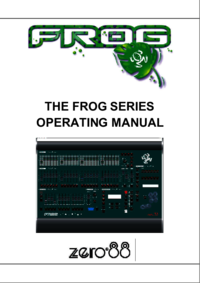



 (86 pages)
(86 pages)







Comments to this Manuals